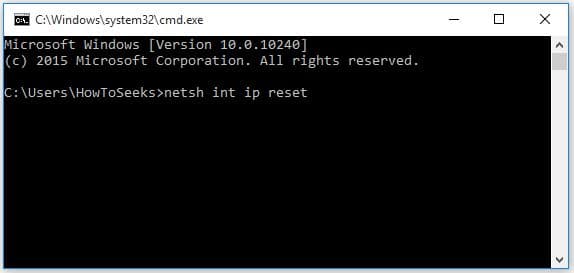Many of the Windows 8 / 10 users have reported about the internet connectivity issues either through the wireless connection or the Ethernet. One such problem that you can see when you right click on the network connection tries to troubleshoot the error is the default gateway is not available.
The problem is usually seen in the users who usually have suffered from the drop in the internet connection every now and then or when there is no internet connection at all and due to no connectivity or limited status symbol on the internet connectivity icon of their system.
The users can diagnose this issue and the culprit is the “default gateway not being available” by running the Windows diagnostic tool on the network connection.
This issue can be caused by outdated windows 8 logon feature or a McAfee product or due to network adapters that are obsolete. Before you go on to solve this issue, it is necessary to do a power cycle of the router.
Enjoy – Best free movie sites 2019
Contents
- Solutions to Fix “The Default Gateway Is Not Available” Error
- Remove McAfee Program
- Change Network Adapter Drivers
- Update Network Adapter Driver
- Reinstall Network Adapter Drivers
- Disable Auto Login Feature
- Change the Channel of Wireless Router
- Power Saving Mode of Wireless Adapter to be Changed
- Modify Network Adapter’s Power Management Settings
- Alter the Wireless Mode to 802.11g
- Run the Command netshell Reset
- Other Solutions
Solutions to Fix “The Default Gateway Is Not Available” Error
You can do this by turning off of your router as well as a modem if the router of your PC is hooked to the ISP’s modem. Do turn off both of them for 5 minutes and then turn back them ON. If the problem persists, you can go through any of the below listed effective solutions to fix the “The Default Gateway Is Not Available” issue. Any of the solutions can fix the error in almost all the cases. So, give a try and get rid of the problem.
-
Remove McAfee Program
As said, the error is with the McAfee program of your PC if the program is installed on your computer. In this case, you need to uninstall the McAfee program completely from your PC to solve the issue.
- Go to the Start button and from their go to “Control Panel” followed by “Programs and Features and set “View by Small icon”.
- Now choose the “McAfee” program that is installed on your PC from the list of available programs in the computer and tap on “Uninstall” button to uninstall the program.
- Once after you complete the un-installation, you need to restart your computer to see the changes effected and the problem is solved.
-
Change Network Adapter Drivers
In order to change the Network Adapter drivers, you need to follow the below-given steps.
- Open the “Device Manager” from your computer.
- Find and expand the option “Network adapters”.
- Right-click on the network adapter that you are using at present and then select “Update Driver Software…” as shown in the below-given image.
- Now you need to select “Browse my computer for driver software” from the window that appears on the screen.
- Next, you need to select “Let me pick from a list of device drivers on my computer”.
- At first, you need to unselect the “Show compatible hardware” option and then select “Intel Corporation”.
- On the right pane of the window, select network adapter driver which is different from the one that you can seen in the Device manager as shown below and tap on the “Next” button.
- If doing this does not work, change the network adapter driver to the another one from the list and locate the one which is not affected by the problem “The default gateway is not available windows 7”.
-
Update Network Adapter Driver
Updating the network adapter driver is very easy and many of the steps are to be followed same as above. Check the method below.
- Open the Device Manager and find and expand “Network adapters”.
- Now, you need to right click on “Network Adapters” that you are presently using and click on “Update Driver Software…”.
- Select “Search automatically for updated driver software” from the options.
- In Many cases, you can get the notification “Windows has determined the driver software for your device is up to date” which means that the windows are not able to the new version of the driver when you require it.
In this case, it is better to use the softwares like driver easy for detecting, downloading and updating the missing or the outdated drivers on your PC and just at one click you can scan for the drivers and update them for your computer. If updating does not solve the problem, you need to re-install the drivers.
-
Reinstall Network Adapter Drivers
- Go to device manager and find the “Network adapters” expand it and right click on the network adapter you are using and click on “Uninstall” from the contextual menu as shown in below image.
- During the un-installation procedure if you are prompted with uninstall confirmation box, click on “OK” button to confirm the un-installation.
- Once the process completes, restart your computer and windows will reinstall the network adapter device driver automatically after the restart. Most probably this will fix the issue.
-
Disable Auto Login Feature
Many of the Windows 8 users have reported that they are getting the “Default gateway is not available” with the auto-login feature. This feature as soon as the PC starts logs the user to the user account which is being used when the PC is shut down.
There are no clear and straightforward instructions regarding how to disable the auto-login feature. But, by simply giving the password for all the accounts on your PC, will key that feature at bay and this will prevent the feature from activating.
But, if you are feared of the passwords, ensure to create the passwords that are simple as well as easy to remember. You can also opt for creating hints for the passwords.
The password should be that easy to switch to the Microsoft account instead of making use of the local account as it will allow the users to reset their password very easily when they forget the passwords via the email address.
-
Change the Channel of Wireless Router
Sometimes there is a chance that problems with the gateway can happen because of the dual-band wireless adapters and wireless channel.
In order to fix this issue, you need to access the wireless router and then change the channel to a certain value from the automatic. Many users have reported that by setting the channel to 6 the problem has been resolved for them, but you can also try different channels.
To change the wireless channel, one needs to refer the wireless router manual. Some of the users have also said to change the encryption method. Using the WPA-WPA2 encryption method can fix the issue.
So, give a try to it. You can also switch to various encryption methods to get rid of the problem. But note that these methods are outdated and they would not provide the protection that is necessary.
-
Power Saving Mode of Wireless Adapter to be Changed
Just by changing the power options, some users reported they have fixed the default gateway is not available fix error on their Windows 10 PC. So, better give it a try.
- Press the buttons Windows along with S for entering into the power options.
- From the list of options in the menu, choose “Power Options”.
- Now the power options window will open in which you need to find the current plan and tap on “Change Plan Settings”.
- Now tap on the link “Change advanced power settings” in the window that appears.
- Find the option “Wireless Adapter Settings” and set it to “Maximum Performance”.
- Finally, click on “Apply” and then tap “OK” for the changes to be saved.
-
Modify Network Adapter’s Power Management Settings
Users can also fix the error by changing the Power Management settings of the network adapter. You can do it in the following way.
- Click the buttons Windows key along with X for opening the Power User Menu.
- Select “Device Manager” from the list that is shown.
- Find out the Network Adapter and double tap on it.
- One the properties window opens up, navigate to “Power Management tab and uncheck Allow the computer to turn off this device to save power” and click on “OK” for saving the changes.
-
Alter the Wireless Mode to 802.11g
Some of the users have reported that by changing the wireless mode from 802.11g/b to 802.11g the problem has been resolved. So, you can try it.
- Click on the keys Windows along with X from the keyboard to open the Network Connections and select “Network Connections” from the menu.
- Find and right click on the wireless network adapter. Select “Properties” from the menu that appears.
- Click on the button “Configure”.
- Go to the tab “Advanced” and choose “Wireless mode”. From the drop-down menu choose “802.11g”.
- Finally, save the changes and check if the problem is resolved.
-
Run the Command netshell Reset
By resetting the TCP / IP, users reported that they have solved the issue. So, you can give it a last try and check if the problem is solved.
- Open the command prompt as administrator. Do this by pressing the Windows key and X simultaneously and select “Command Prompt (Admin)” from the menu.
- Enter the command “netsh int IP reset” without quotes in the command prompt and click Enter button.
- Once the process is over, close the command prompt and reboot your computer for the problem to be resolved completely.
Other Solutions
Users can also change the frequency of the wireless router to fix the issue. New routers are known to support “5GHz” frequency but the present adapters would not work with that frequency and so it is required for the users to change it to “2.4GHz”.
Many users reported that changing the frequency to 2.4GHz from 5GHz the problems with the gateway are resolved. For complete details on changing the wireless frequency, you need to refer the manual.
All these are the best solutions that we have come across in solving the “the default gateway is not available windows 10 wifi” error in the windows computers. Try any of these fixes and get rid of the default gateway not available windows 10 problem if you are facing it.
How to fix err_connection_refused